GA4 property configuration - checklist
- owwwla
- Apr 24, 2025
- 9 min read
As we all know the only current version of Google Analytics is its latest version - GA4. So it's a must-have to make sure it is properly configured and will collect correct data for your analysis. This checlist will help you find out if everything is well done or there is still something to improve. For each element, I have added a short information that allows you to understand what the setting is for.
If you don't know what GA4 is yet, check out the GA4, or what you like about it article. Then start with the checklist. You can go one by one or jump directly to the selected points:
Check if data is being collected
If your GA4 property is already set up and connected to your website, make sure the data is being collected. Just take a look at the Home page (screenshot), where you can see traffic from the last period (default is 7 days). Thanks to this, you will find out what your next step is - property configuration or code implementation ;)

Make sure you know how the code is implemented on your website
And thus, which way you will be able to track interactions with the website (clicks, form submissions, ecommerce). The system should be consistent so that it can be navigated efficiently and that a new developer or analyst can easily see how it works (or you after six months of not looking there). What are the methods? Plugins / modules / integrations built into the site's administration panel (if you have a store, check whether it collects ecommerce data automatically within Google Analytics tracking). Another option is to implement everything via JavaScript in the website code. In this case, you need a web developer to implement tracking events, such as submitting forms. An increasingly popular (and my favorite) method is the code implementation by Google Tag Manager (GTM). If you choose this option, GTM must be implemented in the website code (directly or via a plug / module / integration), but inside one container you can store all tags measuring actions on site, including not only Google Analytics or Ads but also Facebook pixel, Intagram, Hotjar or Google Optimize.
Make sure enhanced measurement is turned on
Where? Admin > Data collection and modification > Data Streams > Enhanced Measurement
This setting is enabled by default. GA4 collects data about various interactions on the site, including: page views, clicks, page scrolling, outbound clicks, site search, video interactions, files download. However, they are collected in bulk, without distinguishing into details, and in order to distinguish them in the reports, custom events have to be implemented or at least custom dimensions should be registered.
Set the correct time zone
Where? Admin > Property > Property settings > Reporting time zone
Why does it matter? If you have Los Angeles time zone while being set in Poland, and the website is visited mainly by Polish residents, you will find out from reports that most of them suffer from insomnia, because they watch it at night;)
Set the correct currency
Where? Admin > Property > Property settings > Currency displayed as
If you an on-line purchase option, you probably have no doubts that this is useful. But even if you do not run a store, but you use paid ads in Google Ads, the data on regarding cost will be imported to Analytics reports. In this case, the value in the currency used in Ads will be converted at the previous day's average exchange rate and inserted into Analytics. In practice, this could mean that when you pay for your ads in CAD, you will see the estimated cost in US dollars (the default currency) on the GA4 side.
Select the data retention period
Where? Admin > Property > Data Settings > Data Retention
You can choose either 2 months or 14 months. What's next? You have time until July 2023 to devise a long-term data archiving system. Google Cloud Storage (BigQuery) seems to be the most popular method at the moment, but the choice is yours.
Choose an attribution model (what's that?)
Where? Admin > Property > Attribution Settings
"An attribution model is the rule, or set of rules, that determines how credit for sales and conversions is assigned to touchpoints in conversion paths. For example, Last Interaction attribution assigns 100% credit to the final touchpoints (i.e., clicks) that immediately precede sales or conversions. First Interaction attribution assigns 100% credit to touchpoints that initiate conversion paths. These are two examples of attribution models." (source: https://support.google.com/analytics/answer/6086214?hl=en)
Attribution models are a big topic to think about considering how your audience interacts with your website / app. You can find details of the models here: https://support.google.com/analytics/answer/1662518
Decide who is to have access to the proeprty and to what extent
Where? Admin > Property > Access Management
There are four standard roles which are Administrator, Editor, Analyst, and Viewer. Descriptions of each role can be found next to their name in the settings. Apart from them, there is a novelty, i.e. data limitations (GA4 services only). Regardless of the role assigned above, you can add "No Cost Metrics" and / or "No Revenue Metrics" to each user. Just remember that the Administrator can change this restriction himself, because he has access to everything.
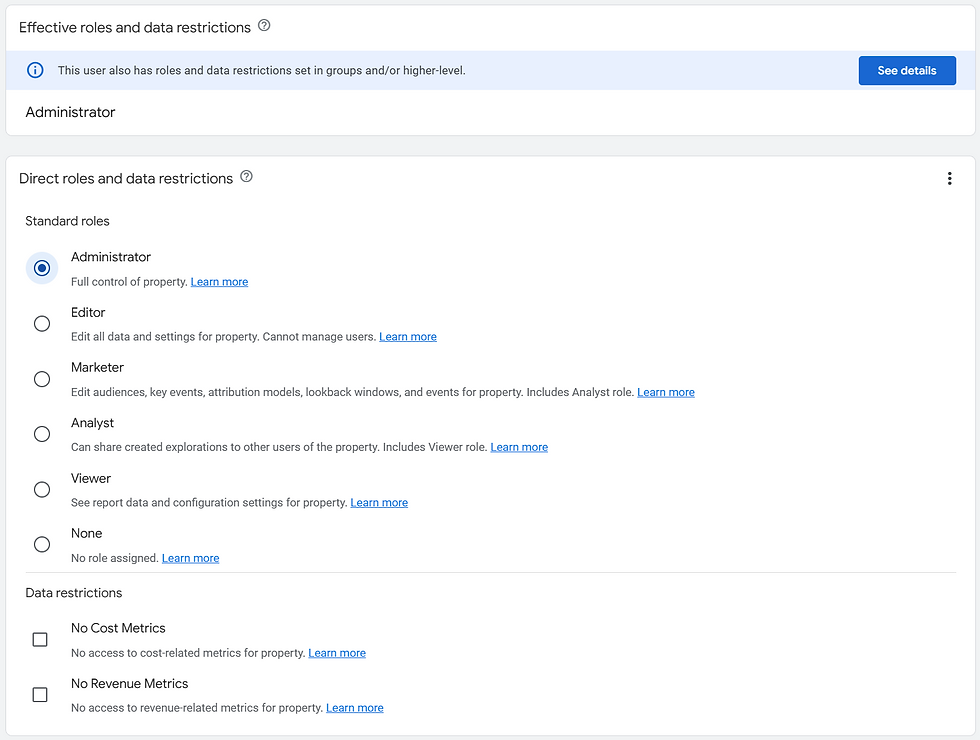
Configure filters
Where? Admin > Property > Data Settings > Data Filters
Here you can activate or test two types of traffic: internal and developer (people working on the construction / changes to the site). You can define which IPs belong to internal traffic in a slightly different place:
Where? Admin > Data collection and modification > Data Streams > More Tagging Settings > Define internal traffic
For now, there are no other filters available, but these things will be surely changed at some point.
Report identity, or decide how the GA identifies individual users (no, no, no sensitive data there)
Where? Admin > Property > Reporting Identity
Here you decide whether you collect data about activities on your website based on the user ID (then you need to configure and implement it) or on the basis of a device. If based on the user ID, then Analytics will combine events from different devices, which will allow you to create a report showing how the user behaves, e.g. during the week he enters from desktops, and at weekends always from mobile devices, but it is the same visitor. In the case of the second option, events are identified only on the basis of the device ID, i.e. you separately collect data about user inputs from his desktop (on working days) and separately about inputs from a mobile device (on weekends) - you have no basis to connect them to the same person . But maybe you don't need it so there's no stress.
Determine your micro and macro conversions - it's crucial!
You won't find this in GA4 when you start working. You need to complete your task and determine which activities on the site are crucial to its performance. For example, in a store, a micro conversion will be an 'add to cart' event, and a macro will be 'purchase' conversion. In a website used for contacts, a micro conversion is entering the Contact page or 'phone number click', while a macro conversion is 'form submit'.
Once you define your conversions, start tracking them (e.g. using GTM). Each of them will be recorded on the list of events. There you can select which of them should be marked as conversions and from now on they will appear in the reports as conversions, and in addition GA4 will take them into account when analysing the data and recommending further settings for you.
Where? [left vertical menu] Configuration > Events
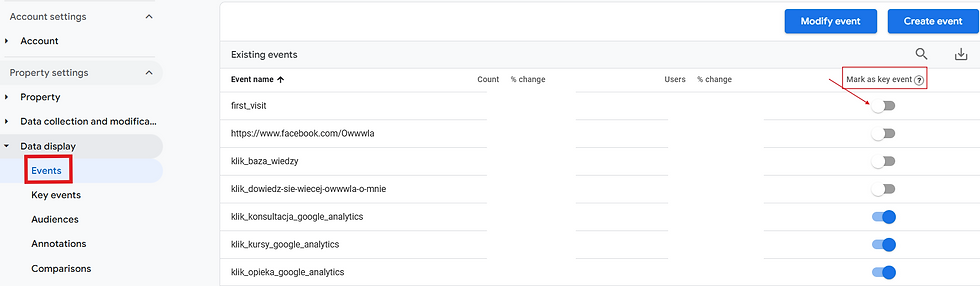
Register custom dimensions and metrics
Where? [left vertical menu] Configuration > Custom Definitions
When submitting events to GA4, you can attach custom dimensions and metrics to them. For example, measure clicks on navigation buttons and add "category" with value "navigation" to each. You must register this dimension ("category") in GA4 to be able to use it later in reports (as an additional dimension or as an element in a self-built report).
It is worth checking if a given parameter is not collected by GA4 and what its name is. A non-obvious example is "page_location", which stands for a page URL.
You can also send to GA4 events which are automatically collected, but adding them additional dimensions. All data related to the same event will be merged together.
Ecommerce reporting
In GA4 you don't need to turn on Ecommerce reporting or Enhanced Ecommerce. The 'purchase' event is automatically marked as a conversion in the reports. All ecommerce events sent to GA4 according to Google documentation will be saved in the Monetization reports. Currently, these include the basic types of reports: ecommerce purchases (product data), purchase journey, checkout journey, transactions, and promotions. If you need more reports, you can create other reports in explorations.

Complete the referral exclusion list or 'unwanted referrals'
Where? Admin > Property > Data Streams > Configure tag settings > Show all > List unwanted referrals
If you use third-party payment or booking services, from which your customers come back to your thank you page for confirmation of their purchase or booking, such as paypal.com, you don't want to find in the reports that all conversions are from a bank or booking service. You want to know the real source / medium. To do this, enter the domains of third-party service websites on the list of unwanted referrals.
The same applies to a website where one can set up a user account, log in, and recover a user's password by sending a link via email, which causes the user to exit the domain to their mailbox during the session, and then re-enter your website (this time directly from the email). So, register email service domains into your exclusion list as well.
Note: If you run your site using two domains (this is known as "cross-domain tracking"), you no longer add their names to these "unwanted" referrals. In the same place you will find "Domains configuration": Admin > Property > Data Streams > More Tagging Settings > Configure your domains. In GA4, this is the place where you set up cross-domain tracking, without any modification of the Analytics tracking code.
Product Links: Big Query
Where? Admin > Property > BigQuery
BigQuery saves all of your site’s raw traffic data on the server. It’s very useful if you’re unsure whether the aggregated data presented by GA4 is complete.
As always with Google Tools, you must have an administrator role on both accounts you want to link under the same Google account (e.g. owwwla@strefa-analityki.pl).
Product Links: Ads
Where? Admin > Property > Google Ads
You probably know Google Ads, but for the record it's worth mentioning that it's a tool for creating paid advertising campaigns in the Google system. You can have a Google Ads account without connecting it to GA4, but it's usually connect it to analyze all traffic in GA4 in terms of acquisition sources, and to create complex audience lists that can be used to target ads.
As always with Google Tools, you must have an administrator role on both accounts you want to link under the same Google account (e.g. owwwla@strefa-analityki.pl).
Activate Google Signals
Where? Admin > Property > Data Settings > Data Collection
Google Signals links data in Analytics with other data from Google accounts (e.g. demographic data or activity on YouTube). If you want to use GA4 audience/segment lists in Ads and transfer data between these accounts, you need to activate Google Signals. If you don't need to collect detailed audience data, leave this option inactive.
Product Links: Merchant Center
Where? Admin > Property > Merchant Center
This integration will allow GA4 to report on inputs from the "Free Listings on Google" platform in reports. In turn, 'purchase' conversion data for products clicked on that platform is exported from Analytics to Merchant Center. Having data exchange corretly configured you can put the pieces together into a complete picture.
As always with Google Tools, you must have an administrator role on both accounts you want to link under the same Google account (e.g. owwwla@strefa-analityki.pl).
Product Links: Google Search Console
Where? Admin > Property > Google Search Console
As always with Google Tools, you must have an administrator role on both accounts you want to link under the same Google account (e.g. owwwla@strefa-analityki.pl).
Note: Currently, you can link only one Search Console property to one GA4.
A final word
That's it for the basic configuration. Advanced elements include adapting the existing reports and creating new reports in such a form that reflects to your data analysis needs. Thanks to this, after switching from Universal Analytics to GA4, you will not lose any of your favourite reporting. There will be a few more articles about that, so stay tuned here or sign up for the Knowledge Base page to get notified.
If you feel overwhelmed or you feel that you still need a serious conversation about the settings, or that you do not have time to play around with all these details, write to me or call me and I will help you deal with it.
Additional articles (click to go):
Knowledge Base:
Google:








Comments